
As a Pinterest user, you can create Pinterest boards to help you categorise your images and add descriptions to remind you why you bookmarked them in the first place.
As a brand or business, you can create Pinterest boards to organise and categorise your Pins so your followers can easily search, find and follow the boards that interest them. It is a great way to be really intentional about your Pinterest Marketing.
Sounds great? Let’s find out how to add a Pinterest Board to your account!
How to ADD a PINTEREST board from your profile
- Click on your profile photo to open your profile and click the saved tab
- Click create board
- Enter a SEO rich name for your board (click the box next to “Visibility” if you want to keep the board secret)
- Click create
How to ADD a board while adding a pin
Go to your home feed, click on the Pin you want to save, and then head over to the little arrow that is facing down beside the save button.
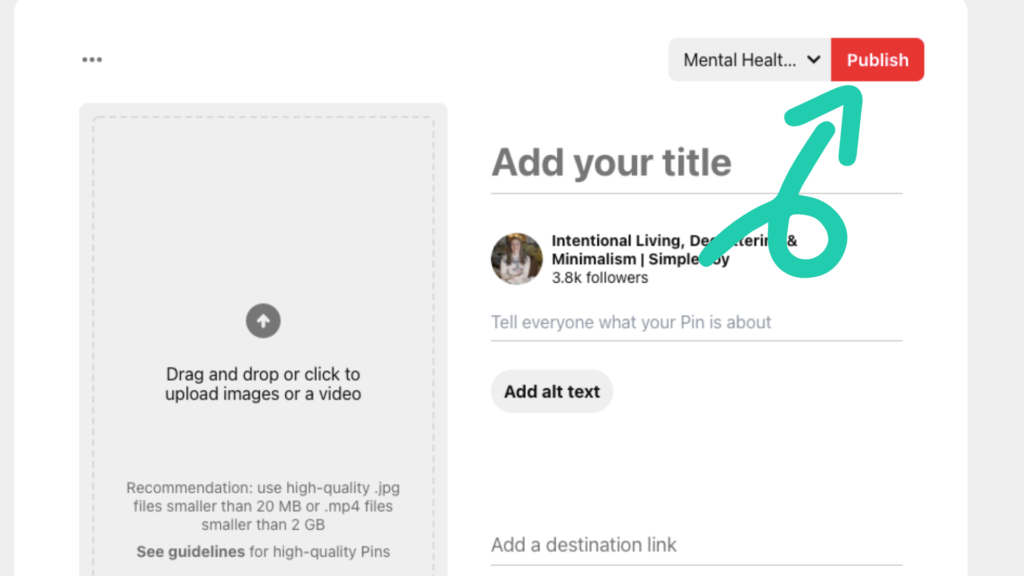
You will see a drop down menu with your listed boards and you will be able to see an option written “Create board” click it.
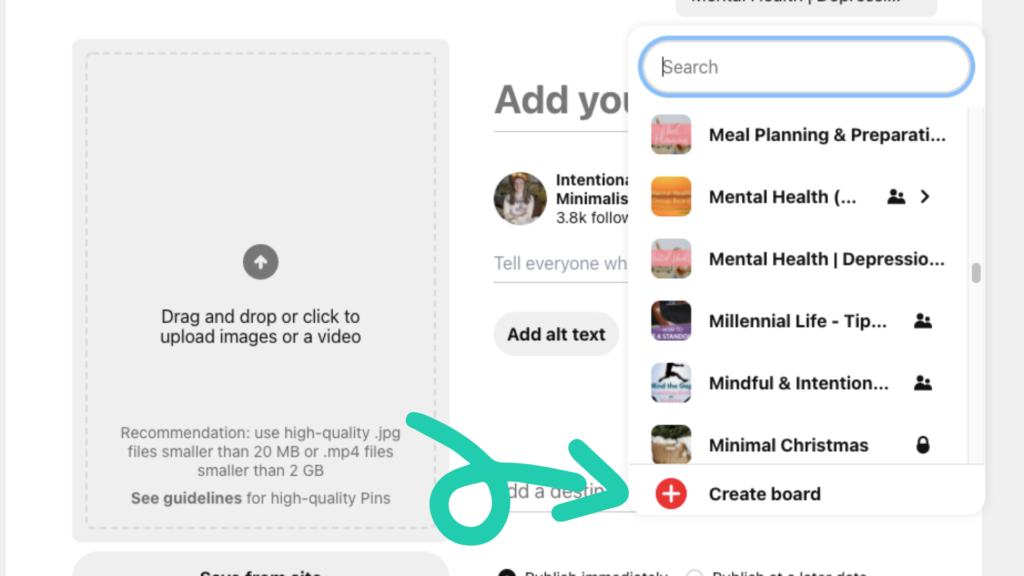
Enter an SEO Rich Title then click “Create”.
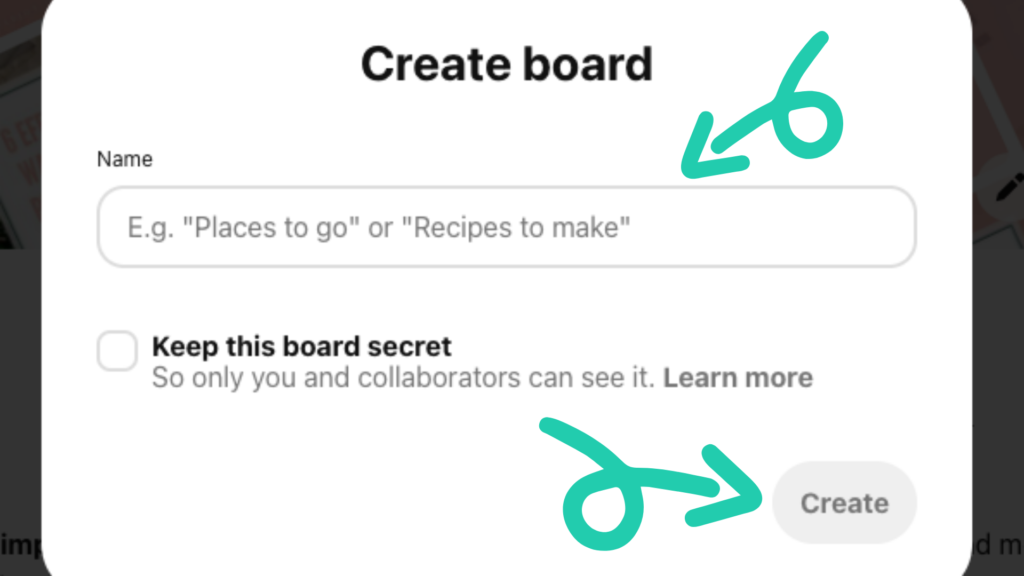
Congratulations! You’ve created your board and it will automatically save that Pin from your home feed.
PINTEREST BOARD TOP TIPS
1. Make your Board Topics Relevant
Always make your topic related to your ideal client and your niche. Don’t clutter your account with content that your ideal client is not interested in. This is for 2 reasons:
- Pinterest will really struggle to understand what your content is about and what your account stands for, which is crucial for Pinterest distributing your pins.
- Users will more than likely not follow your account when they see a bunch of cluttered and unrelated topics.
If you like to pin things that are not relevant to your ideal client, turn the board to secret.
2. Archive Pinterest Boards that You No Longer Use/No Longer Relevant
You can keep your account clean by archiving Pinterest boards that you don’t use anymore or are no longer relevant to your ideal client.
This will help you automatically remove all the unnecessary recommendations that no longer interest you as a Pinterest user and stop the confusion by anyone (including Pinterest) about what type of content you share.
3. Keep Your Boards Organised
It is essential that you organise your boards so it will be easier for people to find you, your boards, and your pins. This is a MUST especially when you are trying to gain followers and grow your account.
An early clean board setup can be useful, particularly when over time it becomes harder for you to find and organise your boards due to populated content.
But thanks to Pinterest – you can sort your boards automatically by ordering them alphabetically or by the last board you saved Pins to…
or you can sort them manually using drag and drop.
Personally, I prefer a customised board arrangement that keeps the most relevant content for your ideal client near the top.
Click on a board and drag it to a white space between two other boards (any boards around it will shift to make room). If prompted, click Lose previous customisation
- Board 1: Your anchor board which is 100% your content/100% your pins from your URLs
- Board 2+: Boards containing both your content + third party content, in an order that is most relevant to your ideal client. If you have content pillars, keep those topics front and centre.
- Group Boards: I would keep those at the bottom of your account to not divert from your own boards.
Creating and Organising your Pinterest Board is an important step in gaining followers. Doing these things will encourage people to follow you and your brand, as well as making them want to find more about you and what you offer.
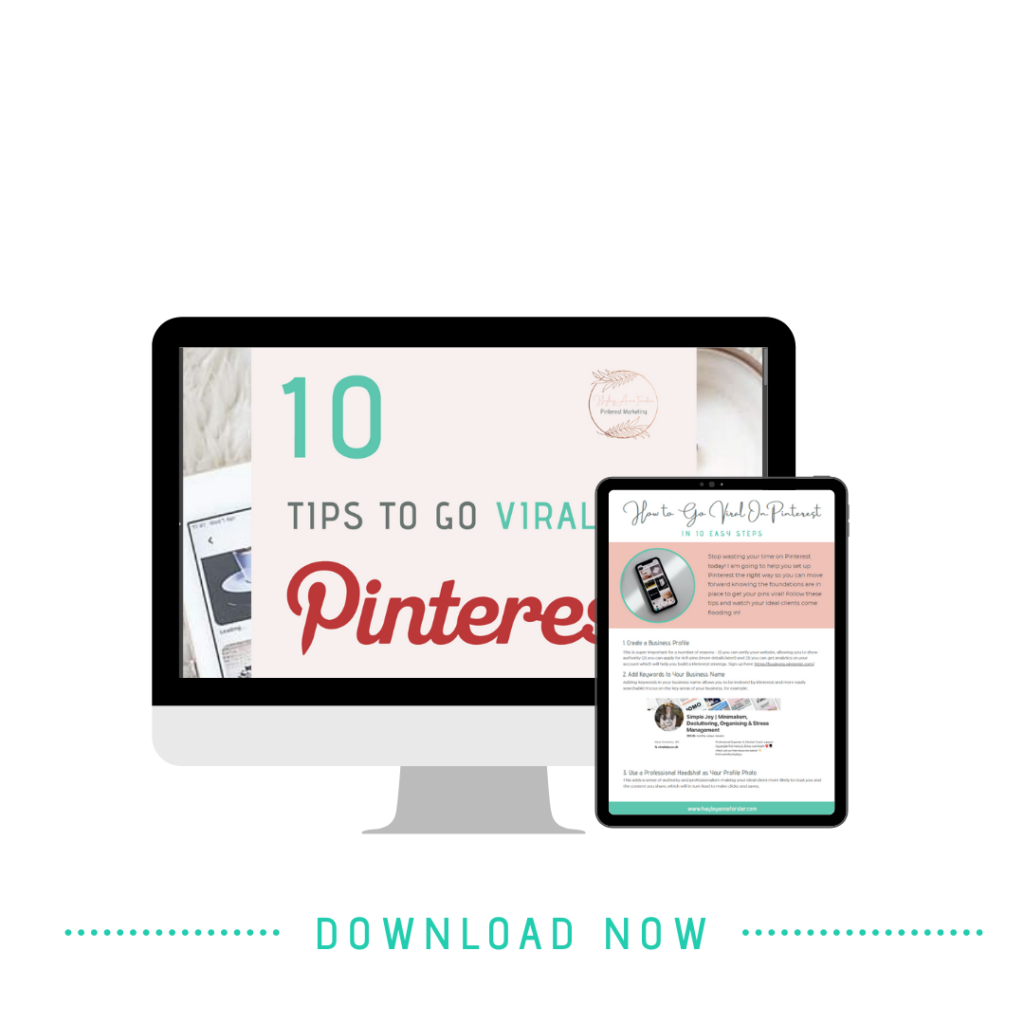
READY TO TAKE YOUR PINTEREST GAME UP A LEVEL?
Get your free 10 Tips to Go Viral on Pinterest PDF.
These are the exact tips I use with all of my clients to get them firing on all cylinders and making powerful strides forward in their Pinterest marketing!